 TutorLoL
TutorLoL
 TutorLoL
TutorLoL
TutorLoL [App] will laterly be transformed in a Microsoft Store App.
Mobile adaptations will be addeed soon.
It works for all gamemodes, including ARENA.
Origin:
 Brazil
BrazilServer Location:
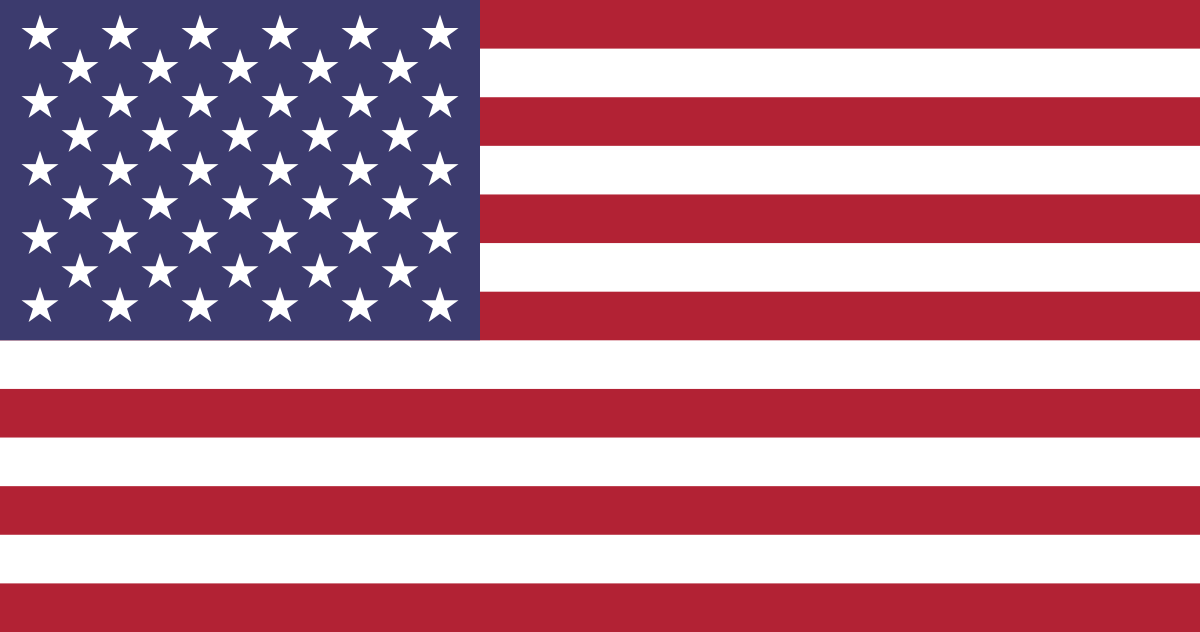 Miami
MiamiIf you're too far from USA, synchronization delays can reach up to 3 seconds.
Instead of watching to your friends game in DISCORD without doing anything, use TutorLoL to assist them in their decisions. Have they ever asked you what item to build?
What item to build
If his damage is enough
Self status
Your friend needs to do the following steps:
Download TutorLoL [App]
Clicks in New Game
Shares his CODE with you
You need to:
Access Gamepage
Insert your friend's CODE
 Summoner assign limit
Summoner assign limit
You can assign as many accounts you can. If more than one of them is playing at the same time, when accessing Gamepage, you will need to choose what summoner's game you want to display.
We don't recommend to assign more than 20 summoners per Google account. Even if there are no limits.
If a lot of accounts playing at the same time, page formatting may prevent you from selecting any of them.
Don't know what to build? While dead or getting back to lane, use the item Comparison
tool to find out what's the
best choice at that moment. This way you might never build  The
Collector again...
The
Collector again...
If you have two screens it would be very useful to avoid disrupting the game, putting the display in no border mode, allows you to mouse up both screens when pressing ESC or TAB without blocking the game view.
It's important to remember that the item Comparison tool only stands for comparing the DAMAGE, it doesn't consider if you need Attack Speed, Health, Mana or anything else.
If you don't like to ALT + TAB while playing or your PC doesn't afford the browser open while playing, you can access the gamepage with your phone. But remember that TutorLoL [App] must be used in your PC.
While in mobile page, it is recommended to access Settings and input the option "update hidden elements and sections", this way, when changing the section, no delay will occur to update the informations.