 TutorLoL
TutorLoL
 TutorLoL
TutorLoL
Download the TutorLoL [App]
Open TutorLoL.msi.
It is required to Login into TutorLoL.
After these steps, you need to enter a game in League of Legends.
When leaving the champion selection, go to TutorLoL [App] and click in "New Game".
If necessary, input the code shown on TutorLoL [App] inside the box in Gamepage to sync your summoner name to your Google account.
After that, wait until the page loads your live game data.
Everytime you play in any other League of Legends account, you will need to input the code again. If you use the same account, the next time you load the Gamepage, game information will show automatically.
After every game ending, press the button "Stop" and then "New Game" to display a new game in Gamepage
 LoLAPP possible issues
LoLAPP possible issues
After every game ending, it is recommendable to restart the TutorLoL [App] and get a new game ID in order to avoid any kind of miscalculation.
No need to worry about forgetting the app open while not playing a game. It will simply display the errors and do nothing instead.
TutorLoL [App] only collects the data from the game, it normally will not consume high quantities of CPU, Disk or Memory from your PC.
It is strongly recommended to use League of Legends in no border mode to avoid FPS drop.
It is not recommended to enter the gamepage if TutorLoL [App] is not being used, if you don't have League of Legends opened or if you're not logged with Google.
Google login is mandatory to shown informations in Gamepage.
It will display the latest game created until one hour, which may not be the expected result.